How to Start a Blog in 2024 – Step-by-Step Tutorial
Starting a blog in 2024 is one of the most exciting and rewarding ways to share your passion, connect with like-minded people, and even build a new stream of income.
The digital landscape has evolved, making it easier than ever for anyone to start a blog, regardless of their technical skills.
Whether you want to document your journey, share your expertise, or explore new ideas, blogging offers endless possibilities.
I remember feeling overwhelmed when I first started, but with the right guidance and tools, the process becomes much simpler.
This guide will walk you through every step, from picking your niche to publishing your first post, helping you avoid common pitfalls and set a solid foundation for your blogging journey.
By the end of this tutorial, you’ll have everything you need to confidently launch your blog and start sharing your voice with the world.
Why Start a Blog in 2024? It’s time to get your hopes up!
Blogging has evolved tremendously, but its relevance continues to grow, making 2024 an ideal time to dive in.
Whether you’re aiming to build a personal brand, share your expertise, or explore a new creative outlet, blogging offers a platform with countless opportunities.
With more advanced tools, easier-to-use platforms, and a global audience hungry for content, starting a blog now can lead to rewarding personal and professional outcomes.
Plus, the ability to monetize and grow a blog into a full-time venture has never been more accessible.
Here are some common myths when it comes to blogging and how they are all wrong…
You need to be an expert to start a blog
You don’t need to be an expert. You just need to be passionate and willing to learn. Many successful bloggers grow their expertise over time by researching and sharing their learning journey
Blogging is expensive
Starting a blog can be very affordable. With low-cost hosting options and free themes, you can get started on a budget.
The blogging market is too saturated
While there are many blogs, each one is unique. By finding your niche and bringing your personal perspective, you can still attract a dedicated audience.
You need to post every day to be successful
Consistency is important, but quality trumps quantity. Posting well-thought-out content regularly (even if it’s once a week) is more effective than daily, rushed posts.
Blogging is easy and quick
Blogging requires effort, planning, and patience. Success doesn’t happen overnight, but with persistence, it’s achievable.
Choosing the Right Niche for Your Blog
Selecting the right niche is crucial to your blog’s success.
Your niche should be something you’re passionate about and have enough interest to sustain over the long term.
It should also have an audience that’s large enough to support your goals, whether those are to grow a community or monetize your content.
Start by brainstorming topics that excite you and then research their popularity.
Tools like Google Trends can help gauge interest, and exploring other blogs in similar areas can provide inspiration.
Here are some of the most popular and profitable niches, including those particularly suitable for platforms like Pinterest.
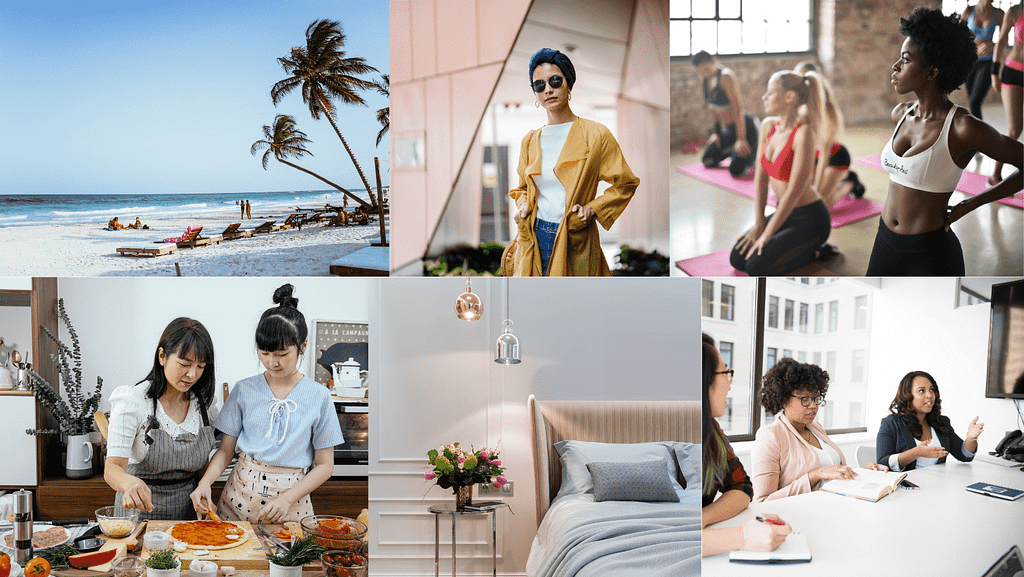
Personal Finance and Investing: With evergreen content on saving, investing, and budgeting, this niche offers high potential for affiliate marketing and product sales.
Health and Wellness: Cover topics like fitness, mental health, and nutrition. Pinterest users love workout routines, meal plans, and mindfulness tips.
Lifestyle and Personal Development: Focus on productivity, self-improvement, and motivation. Content like goal-setting tips and habit trackers perform well on Pinterest.
Food and Recipes: This niche is a Pinterest favorite. Share unique recipes, cooking hacks, and food photography to attract a wide audience.
Travel: Create content around travel guides, destination tips, and itineraries. Pinterest users often search for travel inspiration and trip planning ideas.
Beauty and Fashion: Style advice, beauty tutorials, and product reviews are particularly popular on Pinterest, where visual content thrives.
Home Decor and DIY: This niche is highly visual and perfect for Pinterest. Share DIY projects, home organization tips, and decor inspiration.
Here’s your step-by-step formula for finding your profitable blog niche
step 1 Start by listing topics you’re passionate about. Your blog should reflect something you genuinely enjoy, as this will keep you motivated.
step 2 Use tools like Google Trends or Pinterest to see what topics are popular. Ensure there’s an audience interested in your niche.
step 3 Check out other blogs in your potential niche. Identify gaps or areas where you can offer something unique.
step 4 If you plan to monetize, think about how your niche can generate income. Are there affiliate programs, sponsored content opportunities, or products you can create?
step 5 Start writing about a few topics and gauge your audience’s response. You can refine your niche as you go along based on what resonates most with your readers.
Selecting the Best Blogging Platform and Hosting Options
1. Choosing a Blogging Platform
When it comes to starting a blog, one of the first decisions you’ll need to make is selecting the right blogging platform.
Think of the platform as the foundation of your blog. It’s where you’ll create, manage, and publish your content.
For most beginners, WordPress.org is the go-to choice, and for good reason.
Why WordPress.org?
WordPress.org is a self-hosted platform, meaning you have complete control over your blog.
It’s incredibly flexible, allowing you to customize your site with thousands of themes and plugins to match your vision.
Plus, it’s free to use, though you will need to pay for hosting (more on that in a bit).
Is WordPress.com the same as WordPress.org?
Not exactly. WordPress.com is a hosted version of WordPress.
It’s easier to set up but comes with limitations.
For example, you won’t have the same level of control, and there are fewer customization options unless you pay for premium features.
For a serious blog that you want to grow and monetize, WordPress.org is usually the better choice.
2. Choosing Your Hosting Provider
Once you’ve decided on a platform, the next step is choosing a hosting provider. Your hosting provider is like the landlord that rents out space on the internet for your blog.
What is Web Hosting?
Web hosting is where your blog’s files, images, and content are stored. When someone types in your blog’s web address, the hosting provider delivers your site’s content to their screen.
Choosing Your Hosting
There are several types of hosting, but for beginners, shared hosting is often the best choice.
It’s affordable and easy to manage. With shared hosting, your blog shares server space with other websites, which keeps costs down.
Some popular hosting providers that work well with WordPress include Bluehost, Hostinger, SiteGround, and HostGator.
These providers offer one-click WordPress installation, excellent customer support, and affordable pricing plans that include a free domain name for the first year.
3. Choosing and Registering a Domain Name
Your domain name is your blog’s address on the internet like yourblogname.com.
It’s how people will find you online, so it’s worth spending some time to get it right.
Tips for Choosing a Domain Name
Keep it simple and memorable. Avoid using numbers or hyphens, and try to make it relevant to your blog’s content.
If possible, go for a .com domain as it’s the most recognized and trusted.
Registering Your Domain
Many hosting providers, like the ones mentioned above, offer a free domain for the first year when you sign up for a hosting plan.
If your preferred domain name is available, you can register it directly through your hosting provider. If not, you might need to get creative or consider alternative domain extensions like .net or .blog.
You can click-through the following and check if your preferred domain name is available.
By carefully selecting your blogging platform, hosting provider, and domain name, you’re laying a solid foundation for your blog.
These decisions might seem technical at first, but with the right choices, you’ll set yourself up for blogging success in 2024 and beyond!
While WordPress.com might seem like a convenient choice, it limits your ability to fully customize and monetize your blog.
On the other hand,
WordPress.org gives you complete control, and you can easily download it with just one click when you purchase hosting from above mentioned providers.
This flexibility makes WordPress.org the better long-term option for serious bloggers like you!
Setting Up and Customizing Your Blog
Starting a blog is exciting, and once you’ve picked your niche and a catchy blog name, it’s time to get your blog up and running.
Here’s a simple, step-by-step guide to help you set up and customize your blog so it reflects your unique voice.
Steps to Choose a Hosting Plan
You can buy your hosting from any provider that suits your needs and budget, but for the sake of this article, I’ll be using Bluehost to demonstrate the setup process.
1. Head over to Bluhost’s website. ( CLICK HERE )
2. Then Click on the “Get started” Button
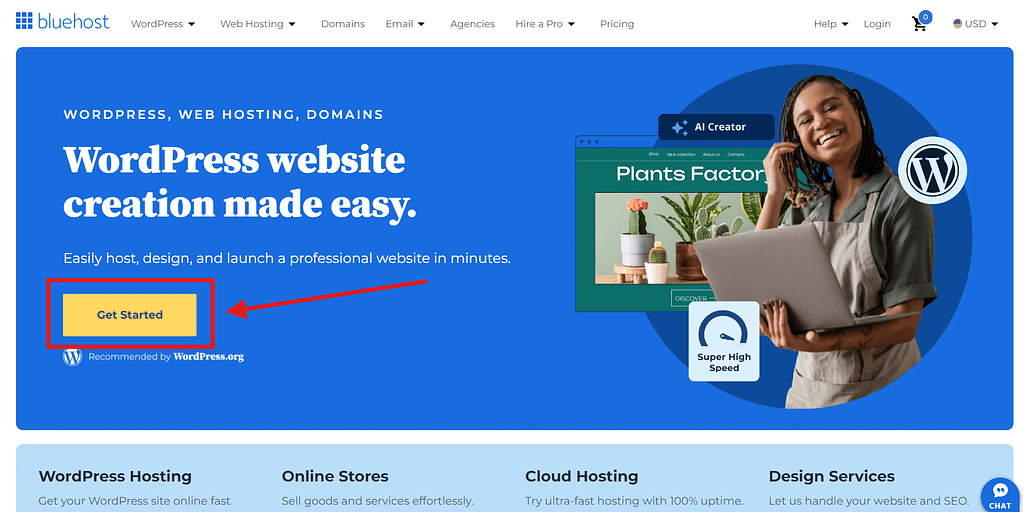
3. Select the pricing plan.
Most hosting providers offer several plans. The basic plan is usually sufficient for new bloggers. It’s affordable and has all the essential features.

4. Register Your Domain Name
Your domain is your blog’s address on the internet. Think of it as your blog’s unique home.
For example, if your blog is called “Healthy Eats,” a great domain could be healthyeats.com.
With a hosting provider like Bluehost, you can get a free domain for the first year.
Here’s how to register it:
In the “Register a new domain” section, type the name you want for your blog.

Bluehost will check if your domain is available. If it is, you’ll get a confirmation. If not, try different variations until you find an available one.
Once you find an available domain, you’re ready to move on to the next steps in setting up your blog.
Choose a domain that’s easy to remember and reflects your blog’s identity. It’s the first impression visitors will have, so make it count!
After selecting the domain name or clicking the option “CHOOSE DOMAIN LATER” you’ll be directed to the following page.
You can see Free SSL certificate, Free Malware Scan and a Free email is included in the package.

5. Create your new BlueHost account.
Now it’s time to fill out the form with your account details. This is where you’ll enter your personal information, such as your name, address, and email.
Make sure to use an email address you check regularly since this is where Bluehost will send important information about your account.

6. Create your account’s password and your Payment Information.

Create a strong password for your account. It’s better to create at least 12 characters long password using a mix of Uppercase and lowercase letters, numbers, and special characters.
Finally, enter your payment details to complete your purchase.
Bluehost accepts all major credit cards and PayPal. Double-check that all your information is correct, then click “Submit payment” to create your account.
By following the prompts you can complete your BlueHost purchase. You’ll be asked for some basic information, and you may have the option to add extra services like domain privacy or site backup.
Once done, you’ll receive a confirmation email with login details to access your hosting account.
7. Installing WordPress.
With your hosting plan in place, it’s time to install WordPress, the platform that will power your blog.
WordPress is a content management system (CMS) that’s trusted by millions of bloggers and websites worldwide.
It’s user-friendly, customizable, and perfect for beginners and seasoned bloggers alike.
Step 1: Create Your Account Password
- After purchasing your Bluehost hosting plan, you’ll be prompted to create your account.
- Click on “Create your Account,” and you’ll be asked to choose a password.
- Make sure your password is strong and secure. Once you’ve entered your password, agree to the Terms and Services, and press “Create Account.”
Step 2: Log in to Your Bluehost Account
- Now that your account is set up, press “Go to login.”
- Log in to your Bluehost account using the password you just created. This will take you to the Bluehost dashboard, where you’ll manage your website.
Step 3: Start the WordPress Installation
- In your Bluehost dashboard, you’ll see an option to “Create your website.” Click on this to start the process of installing WordPress.
- Bluehost will ask, “When it comes to building your site, how much help do you want?” You can skip this step by pressing “Skip This Step,” as well as any other questions that follow.
- Continue pressing “Skip This Step” until you reach the page “How would you like to build your WordPress site?
Step 4: Choose WordPress as Your Website Builder
- On the next page, you’ll be asked to choose your website builder. You will have two options – “WordPress” and “BlueHost Website Builder”.
- Select “WordPress” by pressing the “Get started” button.
- Again, you may be prompted to answer a few more questions. Simply press “Skip this Step” to proceed.
Step 5: Select a Theme for Your Blog
- Now, you’ll be asked to choose a theme for your blog. The theme determines the overall design and layout of your site.
- Don’t spend too much time on this right now. You can always change the theme later.
- Just pick one that appeals to you, and click “Use this Theme.”
- Bluehost will now begin installing WordPress for you. This might take a few minutes, so feel free to take a break and chill.
Step 6: Access Your WordPress Dashboard
- Once WordPress is installed, you’ll be redirected to the WordPress dashboard.
- Congratulations, you’ve officially become a blogger!
- Your WordPress dashboard is where you’ll manage all aspects of your blog, from writing posts to customizing your site’s appearance.
Logging into Your WordPress Site You’ve done it!!!
you’re all set to start blogging! But before you dive in, let’s make sure you know how to log back into your blog whenever you’re ready to work on it.
There are two ways to access the backend of your blog (also known as WordPress.org)
Option 1
You can log in through Bluehost using the email and password you created earlier.
Just head over to the Bluehost website, sign in, and you’ll find a “Log in to WordPress” button on the Home Dashboard.
Click that, and you’re in!
Option 2 (My Recommendation)
You can also go straight to WordPress, which is usually quicker.
Type your blog’s URL into your browser’s address bar, then add /wp-admin at the end. So it would look something like this: yoursitename.com/wp-admin.
This will take you directly to the WordPress login page, where you can enter your username and password to access your site.

Make sure your domain name is activated before trying to log in.
You should have received an activation email when you set up your domain.
If you didn’t get it, log into your Bluehost account, go to the “Domains” section, and request that they resend the verification email.
Once your domain is verified, you should have no trouble logging into WordPress.
Choose and Customize Your Theme
Once WordPress is installed, it’s time to make your blog look amazing by selecting and customizing a theme.
Your theme is the foundation of your blog’s design. It dictates how your content is displayed, how your site is navigated, and the overall vibe that visitors experience when they land on your page.
Whether you’re going for a sleek and professional look or something more creative and playful, the right theme will set the tone for your blog.
Step 1: Access the Themes Section
First things first, let’s dive into WordPress and start exploring themes.
From your WordPress dashboard (the control panel for your blog), navigate to the “Appearance” menu on the left-hand side and click on “Themes.”

Here, you’ll see the default themes that come pre-installed with WordPress.
These are fine to start with, but there’s a whole world of themes out there waiting to be discovered.
Step 2: Browse and Select a Theme
Now, this is where the fun begins.
WordPress offers thousands of free and premium themes, each with its own unique style and layout.
You can browse these themes by clicking on “Add New” at the top of the Themes page.
Here’s how to find the perfect theme for your blog.

WordPress allows you to filter themes based on features like layout, subject, and even color scheme.
For example, if you’re starting a photography blog, you might want to filter for “Grid Layout” or “Portfolio” themes.
You can search by keywords. If you have a specific design in mind, use the search bar to find themes that match your vision.
For instance, searching for “minimalist” will bring up themes with clean, simple designs.

Before making a decision, you can preview how a theme will look on your site by clicking the “Live Preview” button.
This lets you see your content in the theme’s layout, helping you decide if it’s the right fit.
Step 3: Install and Activate the Theme
Once you’ve found a theme that speaks to you, it’s time to make it official.
Click the “Install” button next to your chosen theme.
The installation process usually takes just a few seconds.

After installation, you’ll see an “Activate” button. Click it to apply the theme to your blog.
Why Activation Matters?
Activating a theme not only changes the appearance of your site but also often installs custom widgets, menu locations, and other features specific to that theme.
It’s the final step in making your chosen design live on your blog.
Step 4: Customize Your Theme
Now that your theme is active, it’s time to make it your own.
Head over to “Appearance” > “Customize” in the WordPress dashboard.

This opens the WordPress Customizer, a powerful tool that allows you to tweak various aspects of your theme without needing to know any code.
Here’s what you can do in the Customizer:
Site Identity: Set your site title and tagline (these often appear in the header). You can also upload a site icon (favicon), which is the small image that appears in the browser tab.
Colors: Adjust the color scheme of your theme. Many themes allow you to change the color of the background, text, links, and buttons. Choose colors that reflect your brand or the mood of your blog.
Fonts: Typography is crucial for readability and aesthetics. Some themes allow you to choose from different fonts or set custom sizes for headers and body text.
Header and Background Images: If your theme supports it, you can upload a custom header image that appears at the top of your blog, or a background image that frames your entire site.
Menus: Customize your site’s navigation. You can create new menus, arrange menu items, and set where menus appear (e.g., in the header, footer, or sidebar).
Widgets: Widgets are small content blocks that you can add to your blog’s sidebar, footer, or other widget-ready areas. Common widgets include search bars, recent posts, social media icons, and more.
Homepage Settings: Decide what appears on your homepage. You can choose to display your latest blog posts or create a static homepage with custom content.
Step 5: Explore and Experiment
Customizing your theme is all about exploring different options and finding what works best for your blog.
Don’t be afraid to experiment with different settings in the Customizer.
You can always see how your changes will look in real-time with the Live Preview feature, and nothing is final until you hit the “Publish” button.
Quick Tips for Customizing:
- Keep It Simple: When starting out, aim for a clean and straightforward design. Too many colors, fonts, or images can make your blog look cluttered and distract from your content.
- Stay Consistent: Use consistent colors, fonts, and design elements across your blog to create a cohesive look. This helps with branding and makes your site more visually appealing.
- Make It Readable: Ensure that your text is easy to read. Choose font sizes that are large enough and colors that contrast well with the background.
- Think About User Experience: Your blog should be easy to navigate. Place important links (like your About and Contact pages) in prominent locations, and use menus and widgets to help visitors find what they’re looking for.
Step 6: Save and Publish Your Changes
After you’ve finished customizing your theme, make sure to click the “Publish” button at the top of the Customizer to save your changes.
If you’re not ready to go live with your updates, you can also save them as a draft or schedule them to be published later.
Your blog’s design is the first thing visitors will notice, so take your time to get it right.
However, remember that your theme isn’t set in stone.
As your blog grows and evolves, you might want to revisit the Customizer or even switch themes entirely. WordPress makes it easy to adapt your design as your needs change.
Install Essential Plugins
Plugins are powerful tools that add new features to your WordPress site without needing to know any code.
Here’s a list of essential plugins that will help your blog run smoothly and efficiently.
Must-Have Plugins for New Bloggers
Yoast SEO or Rank Math SEO : Optimizes your posts for search engines.
Jetpack: Enhances security, performance, and user engagement.
Akismet Anti-Spam: Filters out spam comments automatically.
WPForms: Easily creates contact forms and surveys.
Smush – Image Compression: Compresses images to improve site speed.
UpdraftPlus: Backs up and restores your site with ease.
MonsterInsights: Connects Google Analytics to track site traffic.
Social Warfare: Adds customizable social sharing buttons.
Redirection: Manages redirects and tracks broken links.
Wordfence Security: Protects your site with a firewall and malware scanning.
How to Install Plugins
From your WordPress dashboard, click “Plugins” and then “Add New.”

Use the search bar to find the plugins listed above.
Once you find the plugin, click “Install Now,” then “Activate.”

Some plugins may need additional setup. Follow the provided instructions to configure them.
Create Essential Pages
Before you dive into writing blog posts, it’s important to set up a few foundational pages that every blog needs.
These pages serve as the backbone of your blog, providing crucial information to your visitors, enhancing your blog’s professionalism, and establishing your brand’s credibility from the start.
Let’s walk through the essential pages you should create and why they matter.
About Page
The About page is often one of the most visited pages on any blog, and for good reason.
This is where you introduce yourself to your readers, share your story, and explain the purpose of your blog.
It’s your chance to build a connection with your audience, giving them a reason to stick around and explore more of your content.
How to Create It
Go to Pages: From your WordPress dashboard, click on “Pages” and then “Add New.”

Title Your Page: Enter a title, such as “About Me” or “About [Your Blog Name].”
Write Your Content: Use the text editor to craft your story. Keep it conversational and authentic. This is your chance to let your personality shine.
Add a Photo: Consider adding a friendly photo of yourself to make the page more personable.
Publish the Page: Once you’re happy with your content, click “Publish” to make it live.
Contact Page
A Contact page is essential for any blog.
It provides a direct line of communication between you and your readers, potential collaborators, and brands that might want to work with you.
This page shows that you’re approachable and encourages interaction, which can lead to valuable opportunities down the road.
How to Create It
Go to Pages: From your dashboard, select “Pages” and then “Add New.”
Title Your Page: Use a straightforward title like “Contact” or “Get in Touch.”

Add Your Contact Form: If you’re using WPForms, insert the form into your page using the block editor or a shortcode.
Include Additional Information: Add your email address, social media links, and any other details you think are necessary.
Publish the Page: When everything looks good, click “Publish” to make your Contact page live.
Privacy Policy Page
A Privacy Policy page is not just a nice-to-have.
Privacy Policy Page is a LEGAL REQUIREMENT if you collect any form of personal data from your readers, like email addresses for a newsletter or information through a contact form.
This page informs your visitors about how their data is collected, used, and protected, ensuring transparency and building trust.
How to Create It
Go to Pages: From your WordPress dashboard, click on “Pages” and then “Add New.”
Title Your Page: A simple title like “Privacy Policy” works best.
Write Your Content: You can use free online templates as a starting point, but make sure to tailor the content to fit your specific blog and the services you use.
Publish the Page: After reviewing the content to ensure it accurately reflects your practices, click “Publish.”
Disclaimer Page
If you plan to monetize your blog through affiliate marketing, sponsored posts, or other forms of advertising, a Disclaimer page is a must.
This page is where you disclose your financial relationships with companies, ensuring that you’re transparent with your audience about any compensation you receive.
How to Create It
Go to Pages: In your WordPress dashboard, go to “Pages” and then click “Add New.”
Title Your Page: Use “Disclaimer” as the title.
Write Your Content: You can start with an online template, but customize it to reflect your specific monetization methods and your audience’s expectations.
Publish the Page: Once the content is ready, click “Publish.”
Terms of Service Page
A Terms of Service (ToS) page is crucial for protecting your blog legally and setting clear expectations for your visitors regarding the use of your site.
This page outlines the rules, guidelines, and limitations of liability that govern the use of your blog, helping to safeguard your content and protect against potential legal issues.
How to Create It
Go to Pages: In your WordPress dashboard, navigate to “Pages” and click “Add New.”
Title Your Page: Use “Terms of Service” as the title.
Write Your Content: Start with a general template, but make sure to customize it to suit your specific blog and its content.
Key sections should include Use of Content, Intellectual Property, Disclaimers, Limitation of Liability, Governing Law
Publish the Page: Once your content is thoroughly reviewed and you’re satisfied with the wording, click “Publish” to make the page live.

Write and Publish Your First Blog Post Let’s Go!!!!
Now that your blog is ready, it’s time to create your first piece of content.
This is a significant step in your blogging journey, and it’s your chance to introduce yourself and start engaging with your audience.
You can use free online keyword research tools such as Answer the Public and People Also Asked to find out what people are searching for in your niche.
Step 1: Choose Your First Topic
Pick a topic that aligns with your blog’s niche and resonates with your target audience.
Since it’s your first post, consider introducing yourself, sharing your goals for the blog, or diving into a topic you’re passionate about.
Tips for Topic Selection
Stick to What You Know: Choose a subject you’re confident in.
Solve a Problem: Address a common issue your readers face.
Be Authentic: Let your personality shine through.
Step 2: Create a Compelling Title
Your title is the first thing readers will see, so make it engaging and clear.
Aim for a title that’s specific, includes a keyword, and sparks curiosity.
Tips for Crafting a Title
- Be Specific: Clearly state what your post is about.
- Use Power Words: Words like “Ultimate” or “Guide” can boost appeal.
- Keep It Short: Aim for under 60 characters.
Step 3: Write Your Post
In WordPress, go to “Posts” > “Add New” to start writing.
Begin with an engaging introduction, use headings to organize your content, and add visuals to make your post more dynamic.

Writing Tips
- Hook Readers Early: Start with a strong introduction.
- Keep Paragraphs Short: Break content into bite-sized chunks.
- Incorporate Visuals: Use images or videos to complement your text.
Step 4: Optimize for SEO
Optimize your post for search engines to increase its visibility.
Use your main keyword naturally throughout the post, including in headings, and write a concise meta description.
Basic SEO Tips
Include Keywords: Naturally incorporate keywords in your content.
Write a Meta Description: Summarize your post in a way that entices clicks.
Add Alt Text to Images: Use descriptive alt text for all images.
Step 5: Preview and Edit
Before publishing, preview your post to catch any errors and ensure everything looks good.
Edit for clarity, consistency, and correct any spelling or grammar issues.
Editing Checklist
Ensure Clarity: Make sure your content flows logically.
Check Spelling and Grammar: Use tools like Grammarly for a final polish.
Consistent Formatting: Make sure your headings, fonts, and spacing are uniform.
Step 6: Publish Your Post
When you’re happy with your post, it’s time to go live!
How to Publish
Preview Your Post: Ensure it looks right before publishing.
Set Categories and Tags: Organize your post to help readers find it.

Click Publish: Once everything is set, hit “Publish” to make your post live!

Step 7: Share Your Post
After publishing, promote your post to start building an audience.
Share it on social media, engage with your readers, and consider sending it out to your email subscribers.
Promotion Tips
Use Social Media: Share your post across your social platforms.
Engage with Comments: Respond to comments to build community.
Email Your Subscribers: Send a newsletter with a link to your post.
Step 8: Monitor Performance
After publishing, use tools like Google Analytics to track how your post is performing. This will help you understand what works and improve future content.
Tools to Use:
- Google Analytics: Track page views and user behavior.
- Social Media Insights: Monitor how your post is doing on social platforms.
- Reader Feedback: Pay attention to comments and feedback for insights.
Monetizing and Making Money with Your Blog
There are number of ways to make money with your blog once you build a loyal auidience for your content.
You can read all about in my comprehensive guide for monetizing blogs.
All you need to know if you’re going to monetize your blog
Final Thoughts…
Congratulations! You’ve just taken your first steps into the exciting world of blogging.
From choosing your web host to writing your first post, you’ve set the foundation for something truly special.
Starting a blog might seem daunting at first, but as you’ve seen, it’s all about breaking it down into simple, manageable steps.
Now comes the fun part!
Creating content that speaks to you and your audience.
Whether you’re sharing your passion, teaching others, or just documenting your life’s adventures, your blog is your space to shine.
The possibilities are endless!
Remember, every successful blog started with a single post.
Don’t worry about being perfect. Just start!!
With every article you write, you’ll get better, your voice will become clearer, and your blog will grow.
So, what are you waiting for? Dive in, experiment, and most importantly, enjoy the process.
Your readers are out there, waiting to connect with your unique perspective. So, fire up that laptop, unleash your creativity, and let the world hear what you have to say.
If you found this article helpful, please consider sharing it on your favorite social media!!
0 Comments